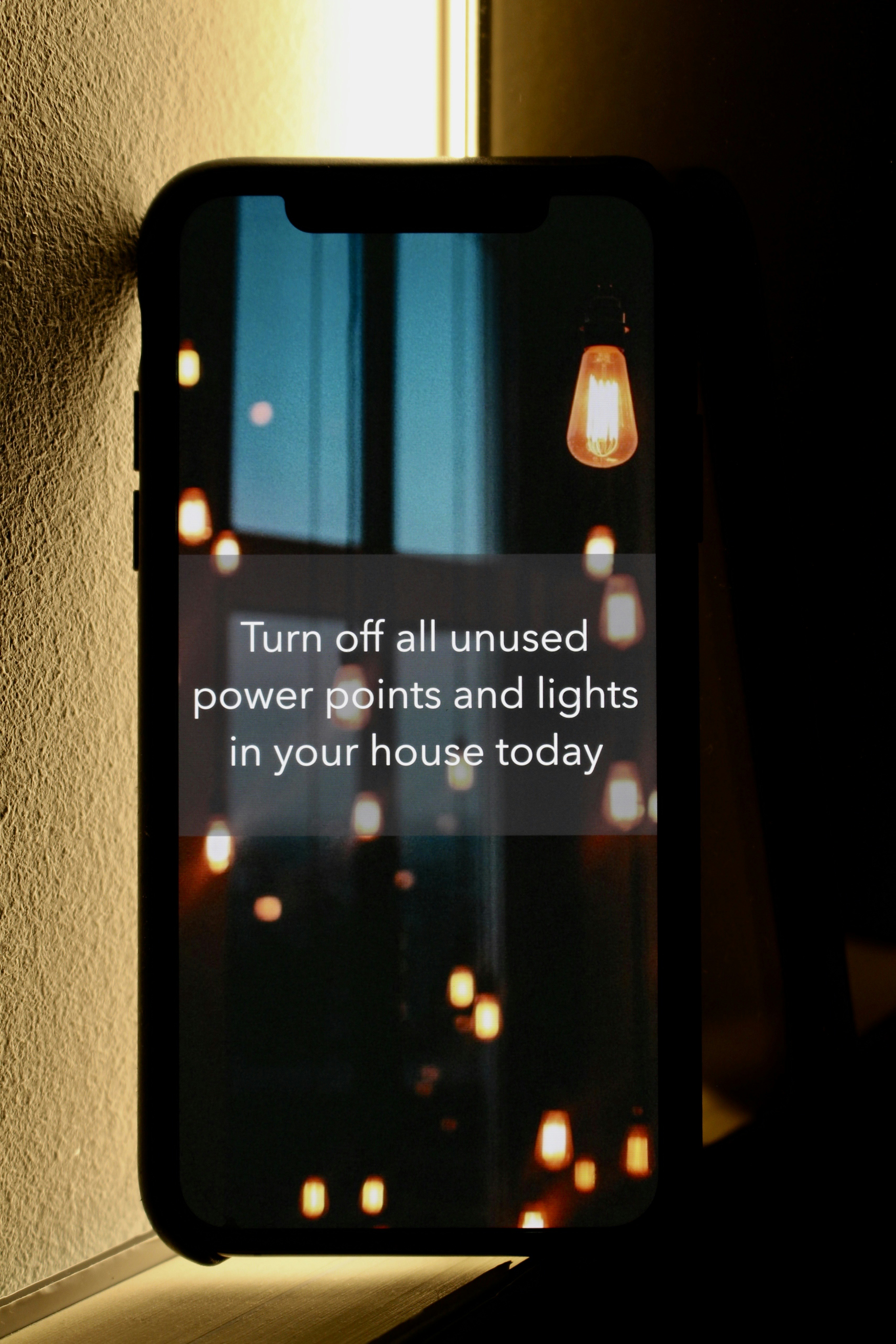Understanding Common Causes of a Slow Computer
A slow computer can be an exasperating experience, often caused by a variety of factors that negatively impact its performance. One of the primary reasons for sluggishness is insufficient RAM (Random Access Memory). RAM is crucial for enabling your computer to handle multiple tasks effectively. When there isn’t enough RAM available, the system may struggle to run applications, leading to noticeable delays in response time.
Another significant contributor to a computer’s slow performance is an overloaded hard drive. When the hard drive is nearing its full capacity, it can impede the computer’s ability to write and access data efficiently, which in turn slows down the system. Regularly managing data and removing unnecessary files can help mitigate this issue.
Outdated hardware also plays a critical role in diminishing the overall speed of a computer. As software applications continue to evolve and require more resources, older hardware may not be able to keep pace, resulting in sluggish operation. Upgrading components such as the processor or graphics card can enhance performance significantly.
Malware infections are another common cause of decreased speed. Malicious software can consume resources, cause system crashes, and ultimately hamper the overall functionality of your computer. Ensuring regular updates of antivirus software and conducting scans can help protect against these threats.
Furthermore, background processes can consume system resources without users’ awareness. Programs running in the background can be resource-intensive, eating up CPU power and memory, thereby slowing down the system. It is advisable to periodically review and manage these processes to maintain optimal performance.
Understanding these common causes is essential for identifying effective solutions to improve a computer’s speed and performance. Addressing issues such as insufficient RAM, overloaded hard drives, outdated hardware, malware infections, and background processes will set a solid foundation for implementing effective speed-enhancing fixes.
Fix 1: Clean Up Your Hard Drive
To enhance the performance of your computer, one of the most effective strategies is to clean up your hard drive regularly. A cluttered hard drive can significantly slow down your system, as it hampers the operating system’s ability to locate and access files efficiently. By removing unnecessary programs, temporary files, and miscellaneous data, you can free up valuable disk space, which in turn can improve your computer’s speed and responsiveness.
One of the most accessible tools for cleaning up your hard drive on a Windows system is the built-in Disk Cleanup utility. This tool scans your hard drive for files that can be safely deleted, including temporary files, system files, and items that are no longer needed. Accessing Disk Cleanup is straightforward: simply type “Disk Cleanup” in the search box, select the drive you want to clean, and follow the prompts to remove unwanted files. This simple process can yield significant gains in speed.
In addition to using Disk Cleanup, it is advisable to uninstall programs that you no longer use. Many users unknowingly accumulate software that takes up substantial disk space without providing any value. By going through your installed programs list and removing any that are redundant, you can further streamline your hard drive and enhance system performance.
Another effective method for cleaning your hard drive is deleting temporary files manually. Temporary files often accumulate during browsing sessions and software installations. Regularly clearing your web browser caches, download folders, and other temporary storage areas helps maintain a tidy digital workspace.
Lastly, organizing your files into folders can vastly improve efficiency. A well-structured system not only makes it easier to find files when needed but also minimizes the impact of clutter on your computer’s performance. By prioritizing regular maintenance of your hard drive, you can ensure a smoother, faster computing experience.
Upgrade Your RAM
Random Access Memory (RAM) is a crucial component in a computer that directly influences its performance. It serves as the short-term memory that allows your system to store and quickly access data required for running applications and processes. If you notice your computer lagging, stuttering during multitasking, or freezing while running demanding software, it may be an indication that your current RAM capacity is insufficient. These signs suggest that upgrading your RAM could lead to significant enhancements in your computer’s speed and efficiency.
Before proceeding with an upgrade, it is essential to assess your current memory usage. You can monitor this by using built-in tools like Task Manager on Windows or Activity Monitor on macOS. If the memory usage is consistently high, particularly when running multiple applications, it is a clear signal that your system requires additional RAM. Generally, most average users will find 8GB of RAM adequate for everyday tasks, while gamers and content creators may benefit from 16GB or more.
When choosing the right type of RAM, compatibility with your motherboard is paramount. Consult your computer’s manual or manufacturer’s website to determine the specifications needed, including the RAM type (e.g., DDR4), speed (measured in MHz), and the maximum supported capacity. After selecting the appropriate RAM, installation can be straightforward. If you are comfortable with handling computer hardware, you can install the RAM yourself; otherwise, seeking professional assistance may be wise.
In some cases, upgrading your RAM is a practical solution that can dramatically improve your computer’s performance without a significant financial investment. A simple increase in your RAM could provide the speed assurance needed to seamlessly run applications, enhancing your overall computing experience.
Fix 3: Optimize Startup Programs
One of the most effective ways to enhance the performance of a slow computer is by optimizing the startup programs that automatically launch when the system boots up. Numerous applications are set to start with the operating system, which can considerably affect the boot time and overall responsiveness of the machine. By managing these startup applications, users can streamline the process and improve their computer’s efficiency.
To begin with, it is essential to identify which programs are currently set to run at startup. On Windows, this can be accomplished by accessing the Task Manager. Right-click on the taskbar and select ‘Task Manager’, then navigate to the ‘Startup’ tab. This will display a list of all programs that are enabled to launch during startup, including their impact on boot time. Users can disable unnecessary applications by selecting them and clicking on the ‘Disable’ button. It is advisable to keep only essential software enabled, such as anti-virus programs, which are crucial for security.
For macOS users, accessing the System Preferences will allow you to manage startup applications. Select ‘Users & Groups’, then click on your user account and choose the ‘Login Items’ tab. Here, users can remove items they do not want to launch automatically. This simple adjustment can make a noticeable difference in how quickly a computer starts and how responsive it is during use.
For advanced users, third-party tools can provide more comprehensive options for managing startup items. Applications like CCleaner or Autoruns allow fine-tuned control over what runs at startup, enabling users to include or remove specific tasks according to their needs. By carefully optimizing startup programs, users can significantly decrease boot times and improve the overall performance of their slow computer.